
Did you know?
- We add an average of one new airline in Azuon every month.
- You can use the demo version however long you want.
- When you sign up, all updates and new versions are free for life.
- You can send money by a regular bank transfer to Paypal and then use your available Paypal balance to sign up for Azuon.
- You can install Azuon on Linux or Mac too.
Help
If your question is not shown below, please contact us for assistance.
Demo & Full Version
- Can I try Azuon before signing up?
- What's the difference between Demo & Full mode?
- How to get Full mode
- Why is Azuon not free like other search engines?
Installation
Payment
- Do I need a PayPal account to sign up?
- Can I purchase an Azuon account for my friend from another computer and using my own Paypal/Skrill account?
- I don't have a credit/debit card or my card is not accepted by Paypal. Can I pay by a regular bank transfer?
- I don't want any recurring payments. Can I get an account without any subscription?
- I signed up to Azuon and paid once but I do not wish any automatic payments in the future. How can I stop them?
- How to unsubscribe from Azuon
- How to modify my Azuon subscription
- What exactly is the difference between a 12 month subscription and a one-time payment for a 1 year account?
- My automatic payments failed multiple times due to a Paypal error, but now I have fixed the issue. Can you charge me again?
Your Account
- I signed up today but I still cannot login to Azuon and/or I have still not received a confirmation of payment email.
- How can I change my Azuon password?
- How can I change my Azuon email address?
- Am I allowed to use Azuon in my travel agency?
- My account has been suspended although I didn't share my password with others. Can you reactivate it please?
Usage
- How does your program work? Are the prices shown in Azuon really final prices? Azuon finds very cheap flights that I cannot find online!
- How can I book flights found by Azuon?
- Airline XY has just published flights on a new route from A to B, but that route is not available in Azuon. What can I do?
- I don't see airport XYZ in Azuon. Can you please add it?
- Why doesn't Azuon find my 3-leg flight ABC-DEF-GHI-XYZ on [some date]?
- Why did my Azuon stop in the middle of the search?
- How do I speed up Azuon? How do I decrease the number of found flights?
- Why are prices shown in Azuon sometimes different from the ones on airline websites?
- Why is the total price of a trip wrong?
Less Known Features
- How to see which airlines fly from a certain airport
- How to see all possible stopovers that connect airports X and Y
- How to sort fares by multiple columns
- What does the * sign mean in fare tables?
- What does the 'Allow transfers to any airport within X km during stopover' checkbox mean?
- What do 'Apply only to the earliest (latest) date' checkboxes affect?
- Adding airports to a search
- Removing airports from for your choice
- Multiple item selection
- Keyboard shortcuts
- Rectangular search
- An easy way to open your search
General Questions
- Why install and pay for an application when numerous online search engines for air tickets are available online for free?
- Why is Azuon a desktop application? Web 2.0 is unstoppable!
- Is there documentation for Azuon?
Troubleshooting
- I can't login to Azuon. I am receiving error number 101.
- Azuon crashes or can't install.
- Search options I set last time are not loaded on next start-up.
- Flights for airline XY cannot be refreshed
- Credit card fee is wrongly added to the fares by Azuon
- I discovered a bug in Azuon
Demo & Full Version Back to the top
- Can I try Azuon before signing up?Yes. Just download Azuon, run it and click the 'Try Demo' button. You can use Azuon in demo mode for free and for an indefinite period of time and then sign up when you're ready.
- What's the difference between Demo & Full mode?In Demo mode, airline names & departure dates are hidden. In addition, booking flights, searching multileg trips and seeing price history is disabled.
- How to get Full modeYou need to sign up on our website in order to get an Azuon account. An Azuon account is accessed with the email and password that you choose during sign up. Use these login details to start the Azuon App in full mode. You do not need to install anything extra if you already have Demo.
- Why is Azuon not free like other search engines?An account with us costs less than what airlines charge for a so-called credit card fee. Our users typically save hundreds of bucks each year with Azuon. Unlike all other search engines, we are unaffiliated with any particular airline and we always show you ad free, unbiased and fair search results. Young developers behind Azuon need your support to continue working on this promising project. We keep the engine in good shape with daily updates and new airlines are added monthly.
Installation Back to the top
How to install Azuon on Windows
Azuon requires Windows 7 or later with .NET 4.5 Framework or later. Note that .NET 4.5 or later is already included in most current versions of Windows.
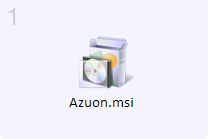
Run downloaded Azuon.msi file. Ignore any security warnings from your browser or operating system.
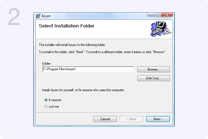
An installation wizard will open. Welcome to Azuon: you need to click Next just once.
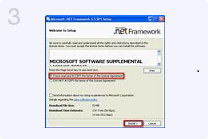
You might get an error message mentioning .NET. In this case, please install .NET separately from this official Microsoft download web page.
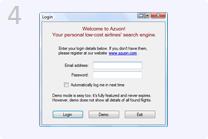
Open Azuon and log in with your email address and password. If you haven't signed up for an Azuon account yet, click on Demo.
How to install Azuon on Linux
Azuon works on any Linux distribution with Wine. It has been tested on Ubuntu 10.04.

Install Wine 1.1.42 or newer. You can download it from here.
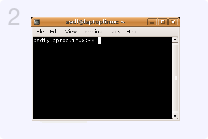
Run through the terminal: winetricks dotnet45 && winetricks gdiplus && winetricks vcrun2008 . If using a 64 bit machine also run rm -rf ~/.wine && WINEARCH=win32 WINEPREFIX=~/.wine winecfg . In case of a DLL error, try pacman -S lib32-libldap .
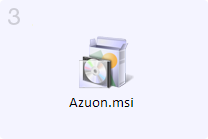
Download Azuon.msi, select it as an executable file and run it through Wine.
How to install Azuon on Mac OS
There are two ways to install Azuon on Mac OS. In the Basic Installation, you only need to download the existing container of an older version of Azuon. On the first run, you will be asked to upgrade Azuon and thereafter you will be using the newest version. In the Advanced Installation, you can create your own container from scratch using the latest version of Azuon. Both methods give the identical end result and work on OS X High Sierra (10.13.1) or newer only.
Basic Installation. Please follow these instructions to install Azuon on Mac OS:
- Download azuon.dmg container [484 MB]. For an alternative download location click here.
- Copy (e.g. using drag and drop) the azuon.app file to your Applications folder.
- Click on the "azuon" in your Applications folder to load Azuon app. On the first run, you may be asked to upgrade. Please accept. This prompt will show up on the first run only.
- You can run Azuon regularly from now on, as any other OS X app. You may delete azuon.dmg from your disc to free up some space.
Advanced Installation. Please follow these instructions to create your own container and install the latest version of Azuon on Mac OS:
- Download Wineskin Winery.
- Unzip the downloaded archive and launch "Wineskin Winery.app".
- Click + button and add the latest wineskin engine.
- Click "Create new blank wrapper" button, name it azuon.app. Answer "no" when prompted to download Mono and Gecko packages.
- Click "View Wrapper" in Finder button and launch the created app file. If azuon.app crashes, right click on azuon.app and click on show package content. Then Click on Wineskin.app file. Continue with the next step.
- Click "Set screen options" and uncheck "Auto Detect GPU info for Direct 3D" then click "done".
- Click "Advanced" and go to winetricks at tab Tools.
- Click "update winetricks" button.
- Expand "dlls" item, tick "dotnet452" and click "Run" button. Close winetricks after dotnet installation.
- Download the latest version of Azuon.msi [3 MB].
- Return to azuon.app, and click "Install software" button, then "Choose setup executable" and select the downloaded Azuon.msi.
- Once "Choose Executable" dialog opens, select "/ProgramFiles/Azuon/Azuon.exe" from the drop down menu, and click okay. Close the "Wineskin Advance" screen.
- Close the azuon.app and copy it to your Application folder. Following that, Azuon can be started as any other OS X app.
Payment Back to the top
- Do I need a PayPal account to sign up?Yes you do, for your own protection. Paypal is the most popular online payment processor and we charge your credit/debit card through it. Your Azuon subscription is also stored in your Paypal account. Note that if you do not have a Paypal account, one will be created for you once you click Proceed to Payments button on our web site and enter the required information on the next page. A Paypal account is free of charge. You do not need to pay any extra fees when subscribing to Azuon (we do). Alternatively, you can choose to pay by Skrill and skip Paypal altogether.
- Can I purchase an Azuon account for my friend from another computer and using my own Paypal/Skrill account?Yes, you can buy your friend an account with your Paypal/Skrill and from your computer. You are free to use a different computer to send us a payment. If you wish, you can enter your friend's email as the username to login to Azuon. To do this, choose 'I need one more account' from the drop down box on ou Sign Up page. You'll have a chance to enter a specific Azuon username below, i.e. an email address of your friend. On the next page you can log in with your Paypal/Skrill account as usual and pay by your credit card.
- I don't have a credit/debit card or my card is not accepted by Paypal. Can I pay by a regular bank transfer?Yes you can, but you need to open a Paypal account on www.paypal.com first. Following this, click 'Add funds' in Paypal, then 'Transfer funds from a bank account in [your country]' to see details of a bank account owned by Paypal to which you need to transfer money to obtain some Paypal balance. Note that you may need to associate (connect) your bank account to your Paypal account beforehand. To do this, place your mouse cursor above the 'Profile' link in the menu bar, click 'Add or remove bank account' and then follow instructions. Once you have obtained a sufficient Paypal balance, you are ready to sign up for Azuon: click here and choose the one-time payment option. Note that you can only obtain a one year Azuon account this way, not a 3 or 6 months account. If you choose this payment method, there will be no any automatic payments made from your bank account in the future and your Azuon account will expire after one year.
- I don't want any recurring payments. Can I get an account without any subscription?Yes, please choose the one-time payment option (4th option on our sign up page).
- I signed up to Azuon and paid once but I do not wish any automatic payments in the future. How can I stop them?Please unsubscribe. See next question.
- How to unsubscribe from AzuonPaypal: Please login on www.paypal.com with your Paypal account, then click 'Profile' -> 'My money' -> 'My Preapproved Payments' section -> 'Update' -> Click on 'Azuon' link -> Click on 'Cancel' link.
Skrill: Please login on www.skrill.com with your Skrill account, then click 'My Account' (tab in the top right corner) -> 'All transactions' -> Enter info@azuon.com in 'By Email or Transaction ID' textbox -> Click 'Search' -> Press cancel for the Azuon recurring payment.
Don't worry: your Azuon account shall stay active until the end of the last subscription term. - How to modify my Azuon subscriptionPlease unsubscribe and then sign up again using the new billing cycle.
- What exactly is the difference between a 12 month subscription and a one-time payment for a 1 year account?There is no difference whatsoever when it comes to using Azuon. The difference is of a technical nature and is relevant only during payment. While the 12 month subscription requires a credit/debit card which will be automatically charged once each year until you unsubscribe, one-time payment option does not require any cards, you do not need to unsubscribe and you will never be automatically charged in the future. The one-time payment option requires only a sufficient Paypal balance which you can obtain by doing a bank transfer to Paypal, or selling some items on eBay.
- My automatic payments failed multiple times due to a Paypal error, but now I have fixed the issue. Can you charge me again?We cannot charge you again on your demand. However, if your Azuon account expired recently (within one month), you can send us the amount due using the 'Send money' link in your Paypal account. Alternativally, please cancel your current, suspended subscription and create a new one on our Sign Up page.
Your Account Back to the top
- I signed up today but I still cannot login to Azuon and/or I have still not received a confirmation of payment email.Please check your Paypal/Skrill email for our Confirmation of Payment email, not your Azuon username email which may be different. Please check your Spam folder. In our Confirmation of Payment email, your username and password for accessing Azuon are clearly stated. Note that you may have mis-typed your Azuon username (e.g. someone@gmai.com instead of someone@gmail.com). We suggest to simply copy and paste these details carefully from that email into the login screen to avoid such problems.
- How can I change my Azuon password?You can do so on this website. Click here and login with your Azuon account to enter the members section.
- How can I change my Azuon email address?It is not possible to change your email address. This address is stored in your Paypal subscription. If you really need to change your email, please unsubscribe and subscribe again using the correct address.
- Am I allowed to use Azuon in my travel agency?Yes, but you need a commercial Azuon account. You can open one in our Sign Up section. Using personal accounts for commercial purposes or vice versa will lead to your account suspension.
- My account has been suspended although I didn't share my password with others. Can you reactivate it please?Your account has been suspended not because you shared your password but because it had been repeatedly used to login to Azuon App on different computers at the same time or at similar times. You are not allowed to use Azuon account on more than one computer, please read our terms and conditions. To reactivate your Azuon account, please donate at least 6 euro.
Usage Back to the top
- How does your program work? Are the prices shown in Azuon really final prices? Azuon finds very cheap flights that I cannot find online!The prices shown in Azuon are real final prices that include all taxes and mandatory fees! Make sure you choose your favorite payment methods (e.g. credit cards) in tab Prices to ensure that even the very last, credit card fee is included. You can even have luggage fees included. Azuon finds the cheapest flights ever because
- it searches exclusively low cost airlines,
- is an independent search engine that compares prices fairly - we have no deals with any airline
- it uses smart algorithms to combine direct flights into customized, very cheap multi-leg flights unlikely to be found online
- How can I book flights found by Azuon?Right click on a found flight and choose 'Book flight' option. A window of your favorite Internet browser will pop up with the fare ready for booking. Note that if you select a multi-leg fare a number of browser tabs will open up, each for one leg.
- Airline XY has just published flights on a new route from A to B, but that route is not available in Azuon. What can I do?Go to menu Tools and click 'Update routes and currencies...'.
- I don't see airport XYZ in Azuon. Can you please add it?Azuon contains only airports used by airlines it supports. Not all airports in the world are used by low cost airlines and not all low cost airlines are supported by Azuon. You might nevertheless want to click 'Update routes and currencies...' in case the missing airport is a new destination for one of the supported airlines.
- Why doesn't Azuon find my 3-leg flight ABC-DEF-GHI-XYZ on [some date]?Azuon does not find all possible flight combinations. In particular, it does not find all possible 3-leg multi-leg flights, since there are billions of such combinations. Azuon instead finds the most promising combinations for a given day and route. As prices change over time, your combination might be worse or better than some offered by Azuon, but in virtually no case will an entire flight offer from Azuon be worse than your own flight combination.
- Why did my Azuon stop in the middle of the search?This is a feature, not a bug: when fare tables fill up with 10000 rows, Azuon stops your search to protect you from potential crashes. Please decrease your search.
- How do I speed up Azuon? How do I decrease the number of found flights?Here are a couple of suggestions:
- Decrease the number of stopovers.
- Turn off multi-leg search, especially if you deal with many origins and destinations.
- Decrease the number of origins and/or destinations
- Uncheck airlines you are not interested in: you might already know which airlines are known to be cheap for your origins/destination.
- Define a maximum price you are willing to pay in Price Options tab
- Decrease date range to search
- If you're not interested in flights on all weekdays, uncheck undesired weekdays
- Why are prices shown in Azuon sometimes different from the ones on airline websites?There could be various reasons for this, here are a few:
- Azuon always shows the very final price which includes all taxes and fees. Make sure you reach the last web page during booking process before you compare it with what you see in Azuon.
- The payment method you are using is different from the one set in Azuon. Go to tab Prices and choose your payment method for that airline.
- Prices might slightly differ due to different currency ratios used by Azuon and the airlines. Furthermore, some airlines such as Wizz Air have quite different prices for the same flight depending on the currency chosen, irrespective of the actual exchange rate.
- Airline prices keep constantly changing. Each price in Azuon has a validity time stamp called 'age' which expresses how much time ago that price was actually valid. To make sure prices in Azuon are still correct, right click on fares you're interested in and choose the Refresh price option.
- Why is the total price of a trip wrong?The total price just appears to be wrong. There are 2 circumstances that could lead to this:
- You have defined extra costs for your trip in tab 'Prices'. These costs are added to the final trip price, not to the prices of particular flights of that trip.
- Your trip includes more than one easyJet flight. The easyJet website allows booking multiple flights at once. When you do so, the booking fee might be smaller than if you book these easyJet flights separately.
Less Known Features Back to the top
- How to see which airlines fly from a certain airportRight click on an item within Flying From? and Flying To? lists. This applies for entire countries or custom regions as well.
- How to see all possible stopovers that connect airports X and YGo to advanced mode, create a one-link chain containing two nodes X and Y, each in one row (if Y is unavailable make sure disconnected chains option is active), and then select the row containing X. Then observe the green-colored choice in the checkbox list.
- How to sort fares by multiple columnsHold the SHIFT key and click on more than one column to sort fare tables by chosen columns. For example, click on "to" header, press and hold the SHIFT key on your keyboard, click on "on" header and release the SHIFT key, to sort first by destination and then by departure date in case destination is the same. An extra click on an already sorted column will switch its sorting order from ascending to descending order.
- What does the * sign mean in fare tables?Depending on where the asterisk (*) is located, it can have different meanings. In the
- 'from' column: appears only in complete trips table and indicates that this trip does not end where it has started
- 'to' column: similarly, it indicates that this trip's return flight starts from a different airport than the one on which outbound flight ended
- 'arrives at' column: indicates that arrival time is not on the same day as departure time. In Azuon, all flight times are local.
- 'leave on' or 'return on' columns in complete trips: indicates that the outbound or inbound part of that trip, respectively, ends on a day different from the one when it started
- What does the 'Allow transfers to any airport within X km during stopover' checkbox mean?It tells Azuon to search flights such as a TWO LEG flight from Moscow to Cologne (first leg) to Duesseldorf to Porto (second leg). The idea is that a relatively short trip from Cologne to Duesseldorf could be done by ground transportation as those airports are close to each other. Do not forget to define sufficient stopover time for such itineraries!
- What do 'Apply only to the earliest (latest) date' checkboxes affect?If selected, outbound flights on the very first date of your date range and inbound flights on the very last date will be allowed to depart ONLY on the chosen hours or weekdays of departure; however, all flights on all other days could depart at any hour or weekday.
- Adding airports to a searchYou can enter 3-letter IATA airport codes whenever Azuon prompts for an airport name. In the custom regions editor when adding airports of a newly created region, you can use other, existing regions.
- Removing airports from for your choiceIn addition to simply unchecking the unwanted airport(s), you can double click or right click on the airport(s) in the 'lower' list that contains your choice.
- Multiple item selectionYou can select more than one item in fare tables or airport lists by holding CTRL and/or SHIFT while clicking. This is a standard shortcut from your operating system to select multiple items.
- Keyboard shortcutsTo start a search press the F3 key. To close all open history windows press ALT+H. To clear all search results press ALT+C. Observe various other shortcuts in menus.
- Rectangular searchTo include all available airports within a certain geographical rectangle in Flying From/To? lists, type 4 numbers separated by a space [ ] or comma [,] and press ENTER. Numbers are: minimum latitude (-90..90, defines bottom edge of the rectangle), maximal latitude (same, top edge), minimal longitude (-180...180, defines left edge) and maximal longitude (same, right edge) in that order. Replace any number with an X if that side does not matter. For example, if you enter 10 30 30 50, Azuon will search all airports inside a rectangle delimited by two longitude lines at 10 and 30 degrees and two latitude lines at 30 and 50 degrees.
- An easy way to open your searchYou can drag and drop icons of your saved searches (XML files) into the main Azuon window to open them.
General Questions Back to the top
- Why install and pay for an application when numerous online search engines for air tickets are available online for free?Check out our Feature Tour to learn more about what Azuon does and how it is different from other search engines.
- Why is Azuon a desktop application? Web 2.0 is unstoppable!Our aim is not to stop Web 2.0, we do plan to develop a web interface for Azuon too. Here are a couple of advantages of having a desktop application however.
- Together we are stronger. Azuon is a bold attempt to revolutionize the search for air tickets in a similar way as peer-to-peer (P2P) software made accessible a great amount of free digital content to everybody. Multiple Azuon instances now work together to feed search results in a fare database that is immediately accessible by other Azuon clients.
- Since the search task is split between numerous instances, a greater amount of fares is available in a short amount of time in comparison to traditional online search engines such as Skyscanner
- Azuon is a more personal tool: it offers options typically unavailable online such as saving your search criteria and found fares locally, or defining your favorite geographical regions.
- Is there documentation for Azuon?There is currently no comprehensive documentation covering all features of Azuon other than this website. However, take a look at Less Known Features to learn more about what can be done in Azuon.
Troubleshooting Back to the top
- I can't login to Azuon. I am receiving error number 101.Here are a couple of suggestions on how to fix this.
- Check that you are connected to the Internet. Open you browser, type www.google.com and see what happens.
- You're connecting to the Internet via a proxy server. Start Azuon in Demo mode, go to Tools->Configuration->Proxy and set up a proxy server. Staying with your default system-defined proxy (e.g. used by Internet Explorer) will often suffice. Please ask your computer or network administrator to assist you.
- You're using a firewall that blocks Azuon's network requests. Configure your firewall software to allow Azuon.
- Try again later: the network might be busy
- Azuon crashes or can't install.Here are a couple of suggestions on how to fix this.
- Restart your computer.
- Make sure you have a .NET framework on your system. If you're using Windows, click here to download and install the correct version of the .NET package. Restart your computer and try again.
- If you're using Windows, visit Windows Update to download latest updates for your operating system.
- Close or uninstall programs that you don't need.
- Search options I set last time are not loaded on next start-up.Set startup settings with 'Set current search options as default' from menu Search.
- Flights for airline XY cannot be refreshedAs airline websites change, Azuon might need to be updated as well. Please report this issue to us and we will fix it as soon as possible.
- Credit card fee is wrongly added to the fares by AzuonNote that if your chosen payment method appears not to be supported by some airline, its fares will not include any payment fee. If you believe Azuon is using outdated fees, please contact us.
- I discovered a bug in AzuonPlease send us a bug report. Beforehand, try to catch a sequence of events that always or usually leads to that consistently wrong behavior. Then e-mail us or post a message on Azuon's Google Group describing what has to be done to reproduce your bug. You should also attach the XML file your search (very helpful, check out menu Search->Save). Screenshots are usually not useful. If you can't reproduce the bug, you can still describe what has happened, but chances we can fix it very soon are slimmer.
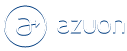
 EN
EN
 Polski
Polski Português
Português Italiano
Italiano Español
Español Magyar
Magyar Русский
Русский Srpski
Srpski Lietuvių
Lietuvių